Create and Delete a Bucket
Contents:
To upload your data (documents, photos, videos, etc.) it is necessary to create a bucket, which is similar to a folder. First create an S3 bucket and then you can upload as many objects as required into the bucket.
Due to the way our object storage works, it is necessary to use a globally unique name for your bucket.
If a bucket with the selected name already exists, the name cannot be used until the existing bucket has been deleted.
If the desired name is already in use by another customer, you must choose another name.
It is advisable to use names of the format “content-description.bucket.my-domain.tld” or similar.
S3cmd
Create a bucket
To create a bucket, use the following command:
s3cmd mb s3://NameOfTheBucket
The output in the command line will look similar to this:
$ s3cmd mb s3://iNNOVO-Test
Bucket 's3://iNNOVO-Test/' created
Delete a bucket
To delete a bucket, use the following command:
s3cmd rb s3://NameOfTheBucket
The output in the command line will look similar to this:
$ s3cmd rb s3://iNNOVO-Test
Bucket 's3://iNNOVO-Test/' removed
S3Browser
Create a bucket
After opening S3Browser, we click on “New bucket”(1) in the upper left corner, in the newly opened window, we assign the name of the bucket via “Bucket name”(2) and then click on “Create new bucket”(3).
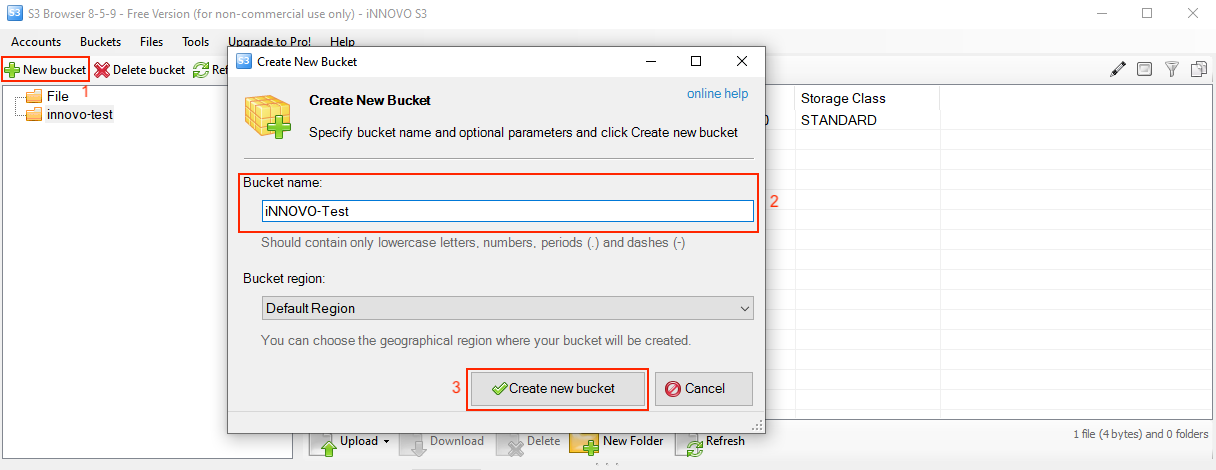
Delete a bucket
First select the bucket you want to delete(1) and then click on “Delete bucket”(2) in the upper left corner.
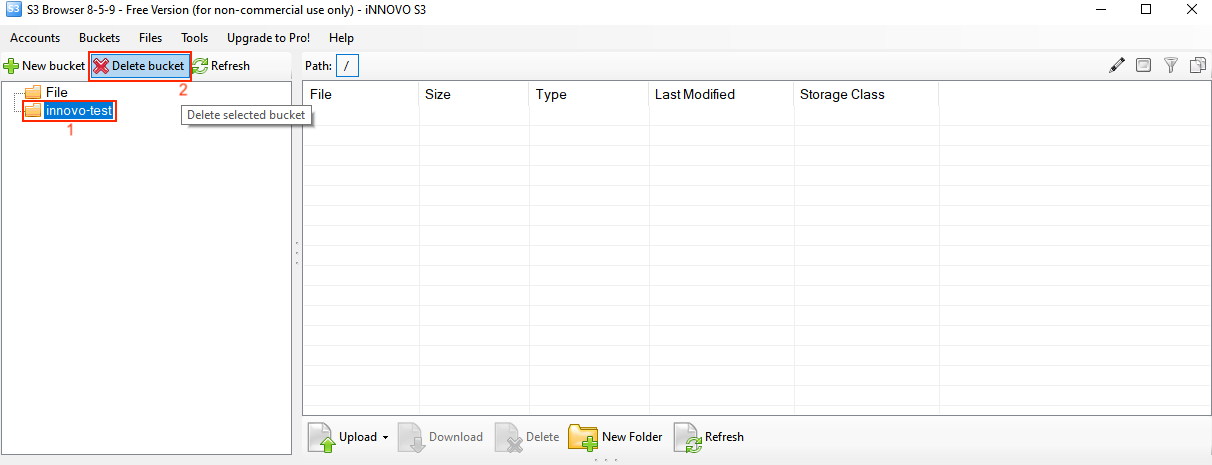
In the window that opens, confirm that you want to delete the file by checking the checkbox(1) and then click on “Delete Bucket”(2).
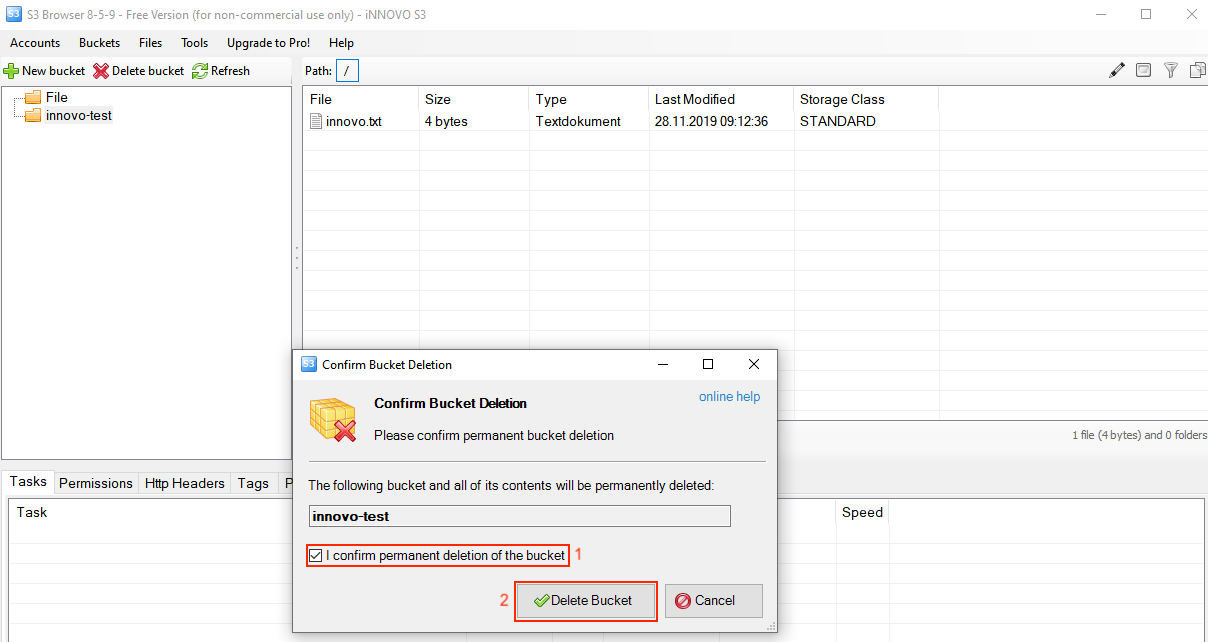
Cyberduck
Create a bucket
After opening Cyberduck, we click on “Action”(1) and on “New folder”(2) in the middle of the top.
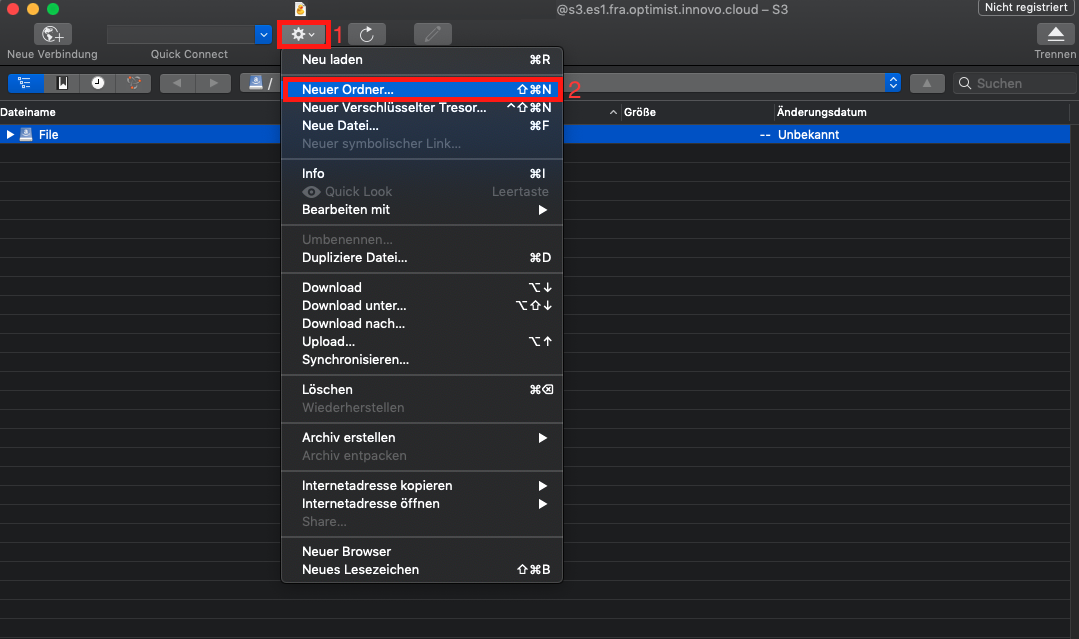
A new window opens, here we can define the name(1) and confirm this with “Create”(2):
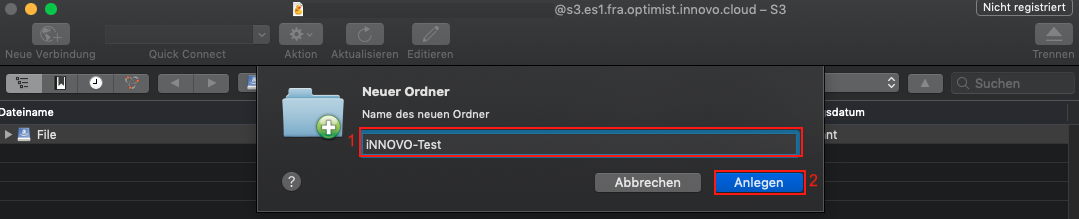
Delete a bucket
To delete a bucket, select it with a left mouse click. The bucket is then deleted via “Action”(1) and “Delete”(2).
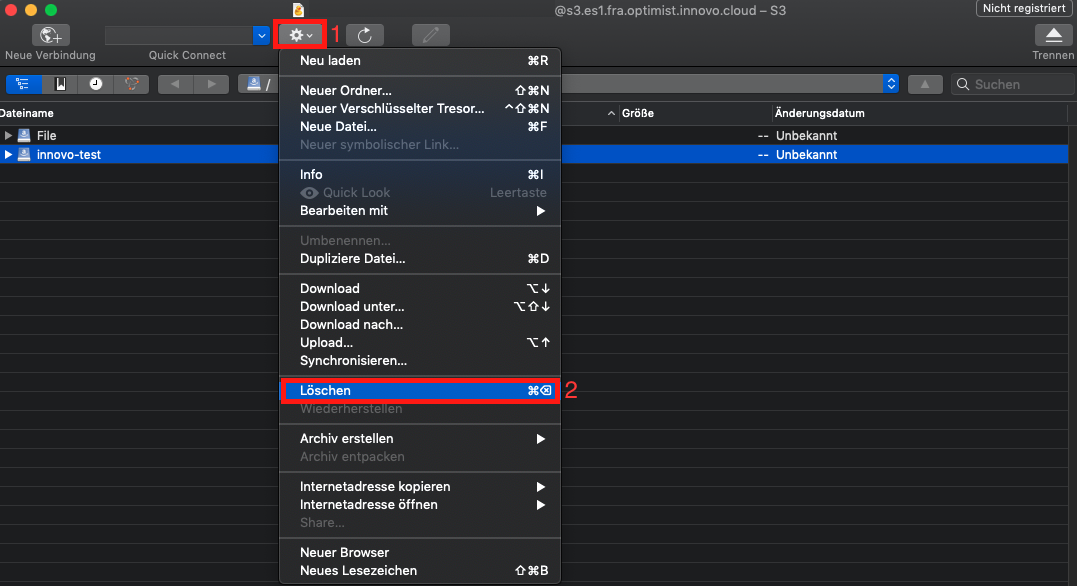
Confirm the action by clicking on “Delete”(1) once again.

Boto3
In Boto3 we first need the S3 identifier so that a script can be used. For details see: Create and use S3 credentials #Boto3
Create a bucket
To create a bucket, we first need a client for it and we will then create the bucket afterwards. One option looks like this:
## Create the S3 client
s3 = boto3.client('s3')
## Create a bucket
s3.create_bucket(Bucket='iNNOVO-Test')
A complete script for boto 3 including authentication may look like this:
#!/usr/bin/env/python
## Define that boto3 should be used
import boto3
from botocore.client import Config
## Authentication
s3 = boto3.resource('s3',
endpoint_url='https://s3.es1.fra.optimist.gec.io',
aws_access_key_id='aaaaaaaaaaaaaaaaaaaaaaaaaaaaaaaa',
aws_secret_access_key='bbbbbbbbbbbbbbbbbbbbbbbbbbbbbbbbbb',
)
## Create the S3 client
s3 = boto3.client('s3')
## Create a bucket
s3.create_bucket(Bucket='iNNOVO-Test')
Delete a bucket
As before, we first need a client to delete the bucket. One option looks like this:
## Create the S3 client
s3 = boto3.client('s3')
## Delete a bucket
s3.delete_bucket(Bucket='iNNOVO-Test')
A complete script for boto 3 including authentication may look like this:
#!/usr/bin/env/python
## Define that boto3 should be used
import boto3
from botocore.client import Config
## Authentication
s3 = boto3.resource('s3',
endpoint_url='https://s3.es1.fra.optimist.gec.io',
aws_access_key_id='aaaaaaaaaaaaaaaaaaaaaaaaaaaaaaaa',
aws_secret_access_key='bbbbbbbbbbbbbbbbbbbbbbbbbbbbbbbbbb',
)
## Create the S3 client
s3 = boto3.client('s3')
## Delete a bucket
s3.delete_bucket(Bucket='iNNOVO-Test')